
Listbuilder Plus
Overview
Listbuilder Plus enhances the native Blackbaud Listbuilder tool by allowing you to save a listbuilder as a selection.
The selection you save will be available in the ad-hoc query tool, just as if you had imported it from a flat file.
This enhancement applies to both out-of-the box Blackbaud listbuilders, and any custom listbuilder you have created yourself,
as long as the listbuilder has a record type.
Installation and Configuration
Once you've purchased the customization, unzip the downloaded file.
Inside, you will find a bbappfx folder, and under that, more folders with the same file structure as your Blackbaud CRM server.
Simply copy the \bbappfx\ folder to your server.
Then, log into BBCRM and navigate to Administration>Application>Catalog Browser. Once you are there, filter for a type of "Package" and an author of "Styons Software".
Load the ListBuilder Plus package.
To register your product, go to Administration>SSC License Keys. Enter your license key and click "Save". Now the product is fully installed.
Selection management
After you install Listbuilder Plus, you'll find a new task called "Saved listbuilders"under Analysis>Information library.
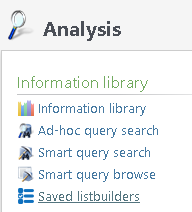
When you click it, you'll find two tabs.
Listbuilders
Any saved listbuilder will appear in this tab.
You can expand the saved listbuilder to view information about it, as well as the actual SQL used to generate your selection.
You can also edit the listbuilder, or remove it from ad-hoc query.
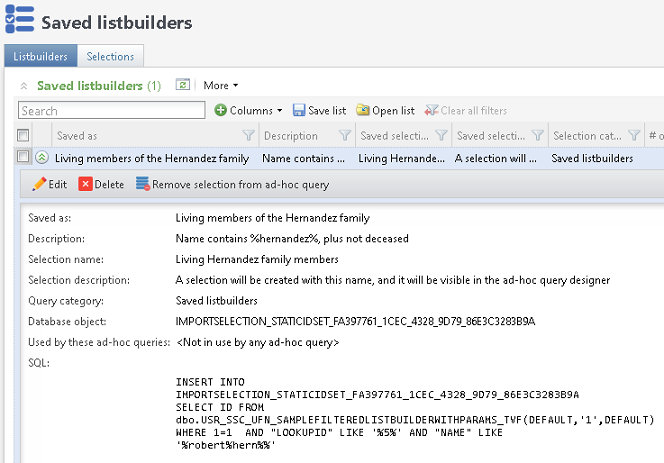
Selections
In this tab, you can see a simple list of every selection in CRM.
You can also see which import process created that selection, how many rows it has, and the underlying database object.

Global Change
You can refresh your selections using the Listbuilder Selection Refresh Global Change.
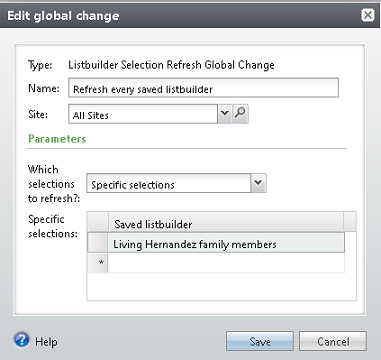
When you set up that Global Change, you have the option to refresh every saved listbuilder, or just specific ones.
If you select "Specific selections", then you will be given the option to hand-pick the selections that should be refreshed.
Whenever a selection is refreshed, the underlying query will be re-executed and the data in the selection will change to reflect your data as of that refresh.